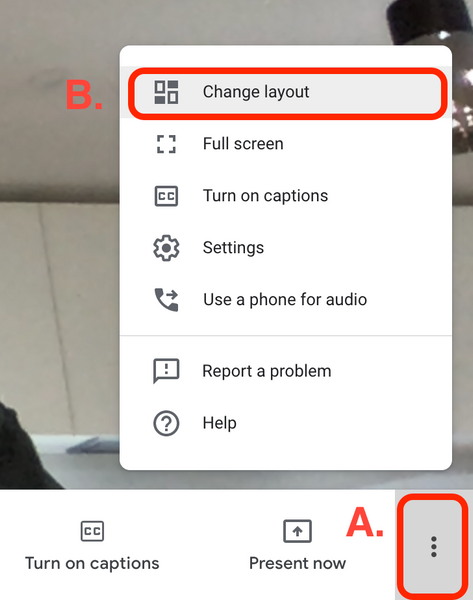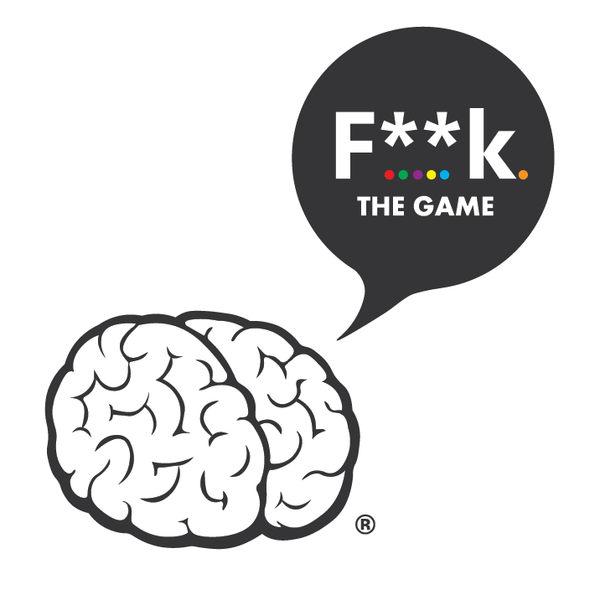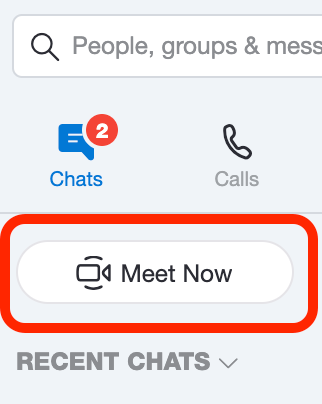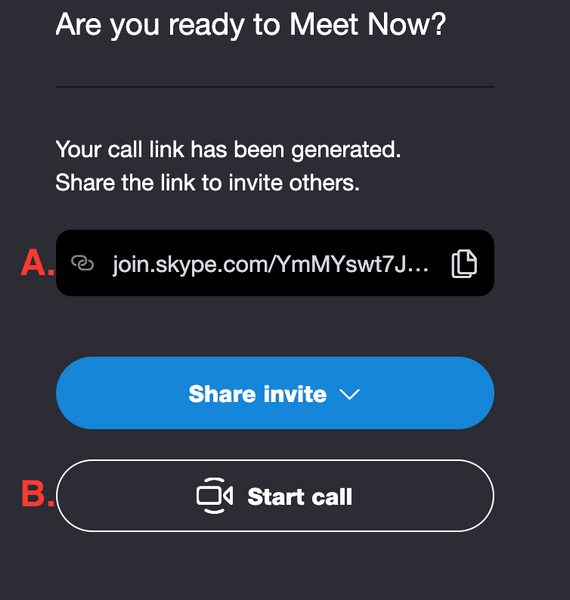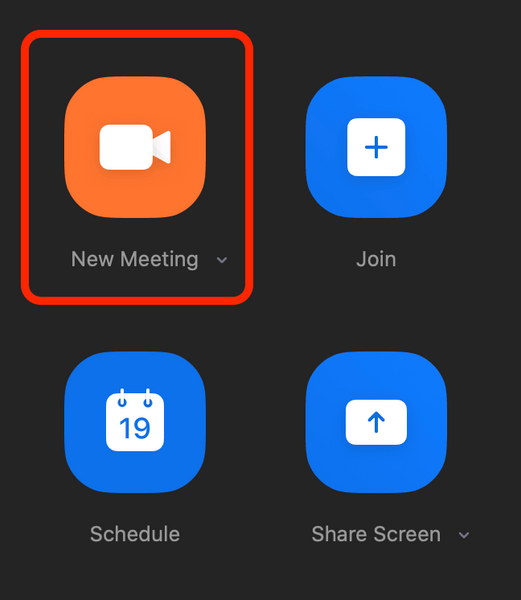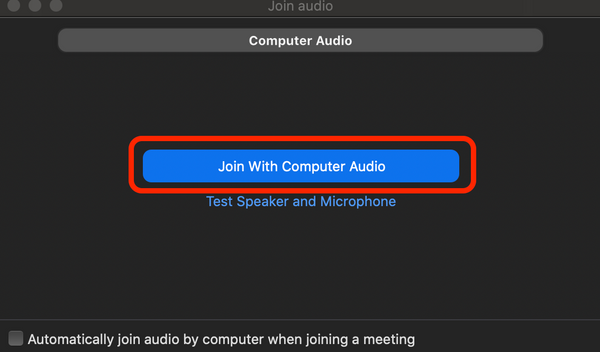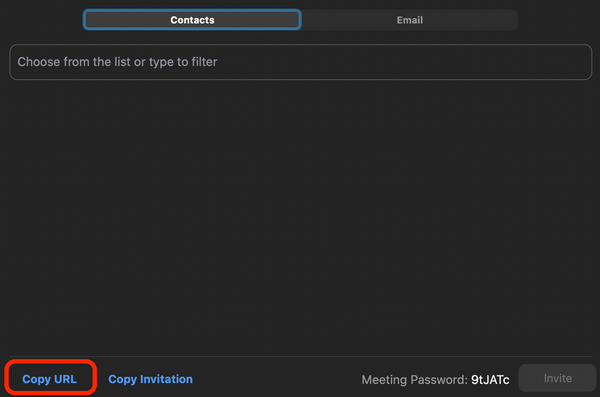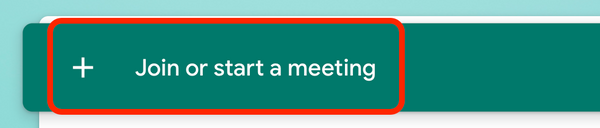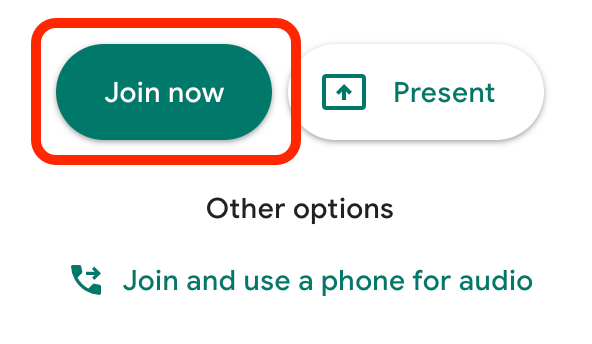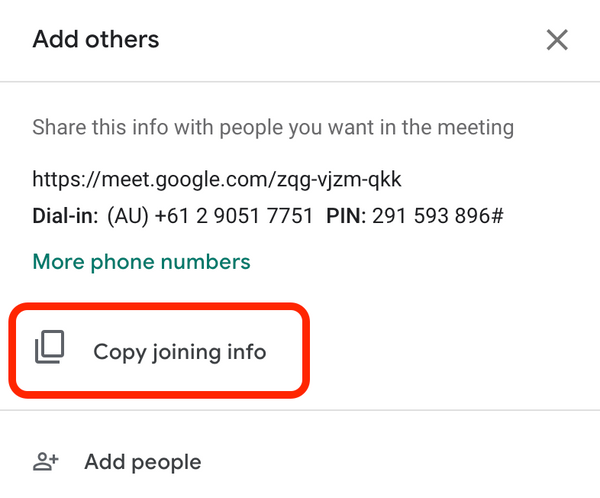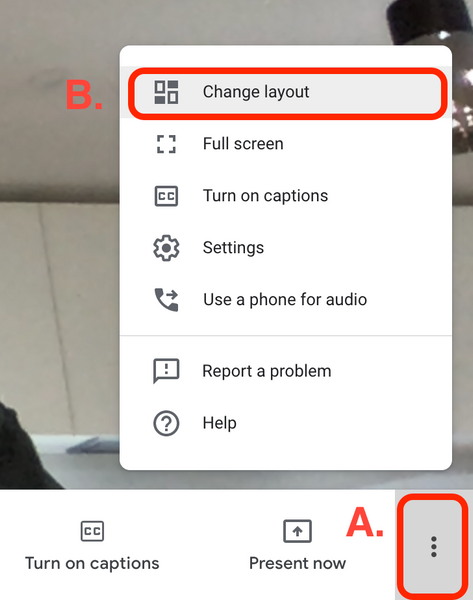The easiest ways to setup your video chat software and share your party games, board games and card games with friends
Share
Playing party games, card games and board games over video chat is easier than you might think. We have created some simple tutorials to help you set up the video chat software as quick and trouble free as possible.
If you havn't already, please see our companion blog to see how you can quickly setup and host your card and board games over video chat.
The following programs were chosen because they make it easy to invite anyone to your video call using a sharable link. This means there will be less hassle getting everyone signing into an account just to be on the call.
There are many other programs available that may be easier for you to use (especially if everyone invited has the same app). Eg. Facetime, Facebook messanger, Discord, Whats App, Google Duo etc.
SKYPE:
- Free
- Up to 50 people
- New Meet Now option
- Invitees don’t need a skype account to join “Meet Now”
- Screen sharing
- Record the call
- Text chat
- Schedule a call
- Spotify integration in some regions
HOW TO:
- You will need a free Skype account to host. Download the app on your laptop or smartphone. If you already have Skype installed, you may need to update your Skype to see the latest Meet Now function.
- Select the “Meet Now” button
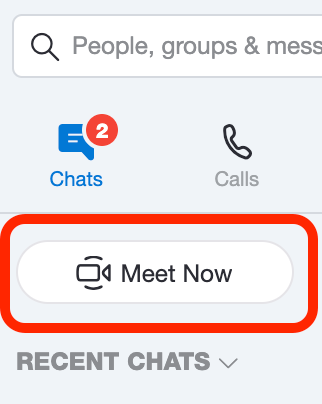
- You'll get a call link and a Share invite button (A.) to easily to invite others. Copy this link and send it to your friends and family via email or message.
Once you're ready, set your call to audio or video and select the Start call button (B.). You can also create a meeting directly from the web.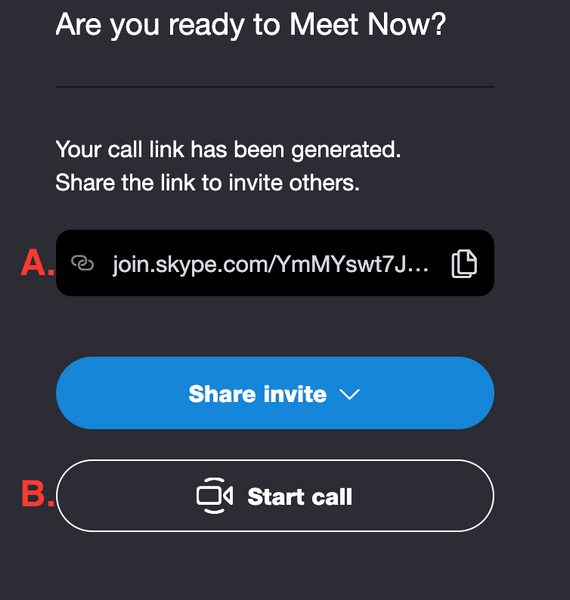
- You are now hosting the call. To arrange your windows select the switch view icon.
ZOOM:
- Free for 40 mins (to continue for free restart every 40 mins)
- Most reliable, best quality video and audio
- Text chat
- Up to 100
- Record – paid version
- Co host
- Polling
- White board – good for online drawing games
- Choose speaker view and make people choose pin screen on the boardgame
HOW TO:
- Create a zoom account, Download the zoom app on your phone or your laptop https://us04web.zoom.us/
- Log in to zoom on your phone or laptop and select “New Meeting”
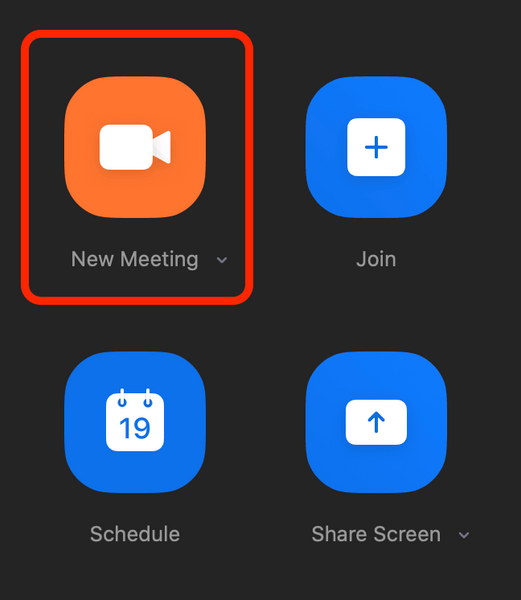
- Select your audio settings
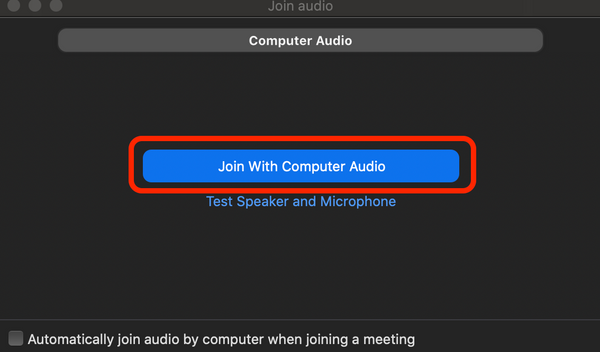
- Select participants

- Select invite

- Select Copy URL
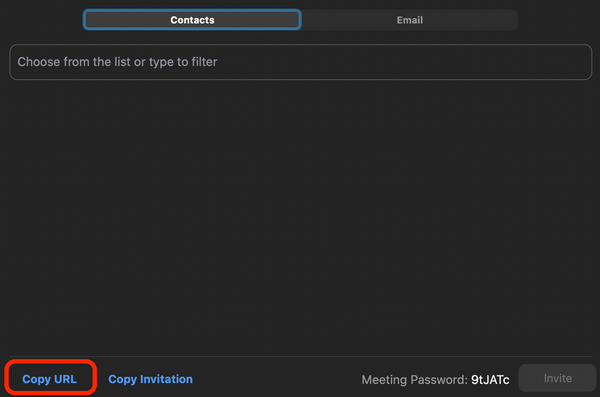
- The link is now copied and can be shared with friends and family on email or message.
- For more features and options please watch this video for more information.
GOOGLE MEET:
- Part of the paid G suite although it is currently FREE until 30th September 2020
- Up to 250 participants
- Schedule calls
- Share screen
- Record screen
- Text chat
- Live stream with up to 100,000 viewers
HOW TO:
- Make sure to have a google email account or signup at https://accounts.google.com/signup
- Visit https://meet.google.com/ or download and install the google meet app for your phone.
- Select Join or start a meeting
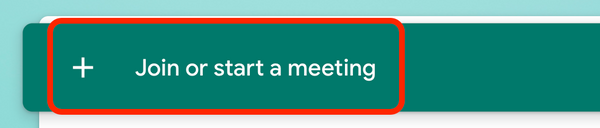
- Enter a nickname or leave blank, select Continue.
- Select Join now
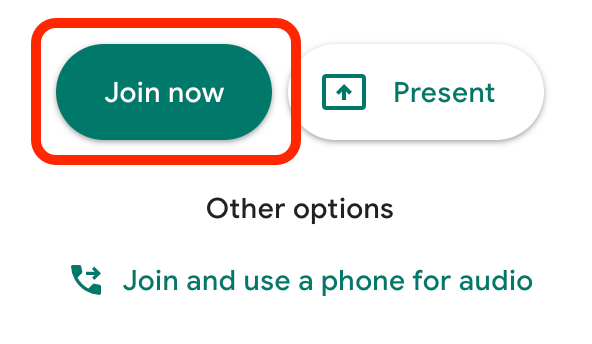
- Select Copy joining info
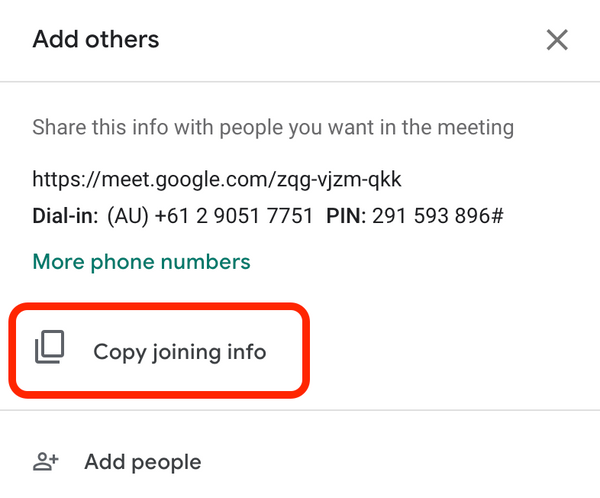
- The link is now copied, send it to your friends and family via email or message.
- To arrange your screens, click the three dots (A.) then select Change layout (B.).